Before This for Developing iPhone Apps on Windows XP and Windows 7 you must read the Article How to Instal iOS SDK and Xcode on Windows 7 and VM ware
Adobe's Flash CS5 comes the ability to compile iPhone apps inside of Flash and then export them into .IPA files with the ability to distribute them into the App Store or into Cydia. Weather you don't want to pay Apple's $100 registration fee or you don't have a Mac, this guide will show how you can create your own iPhone app and be able to distribute them on to other devices.
For this tutorial does not assume any AS3 knowledge as no ActionScript is required to export or install the application on your iPhone.
In September 2010, Apple announced that it had lifted restrictions on its third-party developer guidelines. This means that you can now develop applications for iOS (iPhone and iPad) using the Adobe Flash Platform*. You heard right: We're really excited to bring this capability to Flash designers and developers—the ability to build standalone content for the Apple iPhone, iPod touch, and iPad using Adobe AIR included with Adobe Creative Suite CS5.5, Adobe Flash Professional CS5.5, and Adobe Flash Builder 4.5.
So Lets Start, Please Follow the steps
Basic Requirements to Create an iPhone Application using Flash
In order to be able to create an iPhone Application using Flash you will need the following:- Flash Professional CS5 or higher - Previous versions of Flash CS cannot be used to make iPhone Applications.
- iTunes - iTunes is needed to get your iPhone UDID, it is also needed to install the Provisioning Profile and your application on your iPhone.
- A $99 dollar iOS Developer Program membership - This is necessary to generate the certificate and provisioning profile required to export your iPhone application. Without a valid certificate you will not be able to export your application, and without a profiling file you will not be able to test your application of your iPhone.
2.Start off Flash CS5, go through File>New and select iPhone OS as the type of file you want to create, click on OK when done.
(For Large or Clear Image View Please Click On image)
Once you movie is create you will have to save it, go through File>Save and save your movie anywhere on your computer. Name your flash file as HelloWorld.
Inside this movie you can put anything just for the sake of seeing it work on the iPhone, we suggest that you grab the Text Tool and write Hello World on the stage.
You can test your movie inside the Flash authoring tool by going through Control>Test Movie and you should be able to see your movie running, but if you want to test your application on an actual iPhone or if you want to submit your application to the iTunes Store you will have to export your application using a valid certificate and a provisioning profile.
3. Now there should be a blank space for you to make your flash app. But before you can do this, you must sign your app.
If you are not an official Apple developer, you will not be able to send apps to the App Store, but you can still send them to Cydia. If you are not an Apple developer, download this p12 certificate and unzip it.
5. Now in Flash CS5, click on File, iPhone OS Settings, and Deployment. For the Certificate box, browse for the p12.p12 file. Enter 1234 for the password and browse for the mobileprovision.mobileprovision for the Provisioning File.
Acquiring the Provisioning Profile
The next step is to acquire a provisioning profile for your application, there are two types of provisioning profiles, one for development (testing purposes) and the other one is for distribution (submitting your application to the iTunes Store). We are going to create one for testing purposes as that is the purpose of this tutorial.You can acquire your provisioning profile from the iOS Provisioning Portal. This will involve doing the following:
This will require you to do the following:
- Creating an application ID.
- Creating a device ID for devices you wish to test.
- Creating a provisioning profile.

Use the keyboard shortcut to copy this reference then head back to the Apple to get your Provisioning Profile.
You should not find it difficult to follow the instructions on the iOS Provisioning Portal to acquire your provisioning profile, once you have your Provisioning Profile file ready save it somewhere on your machine and move to the next section.
Exporting the iPhone Application
Once you have all your certificates ready, you can export your iPhone application by going through File>iPhone OS Settings, from here you can configure your application and locate your certificates in order to generate the app. The General tab has some self-explanatory settings, the one you need to worry about for our purposes is the Deployment tab. From here you can select your certificate and provisioning profile. You may also configure the icons for your application from the Icon window if you want to do that.Once you are ready simply click on the Publish button at bottom to create your iPhone application, this should take a bit longer than your regular Flash movies so do not worry if takes a few minutes to complete the publishing process. Flash CS5 will create an .IPA file of your application which will show up in the default location of My Documents.
At Last
Installing the Application on your iPhone
The final stage of this tutorial will be completed in iTunes, first thing you will have to do is install the provisioning profile on your iPhone. To do this go through File>Add To Library and browse for your provisioning file. Once you add it to the library you will have to Sync your phone. This should install the provisioning file on your device. To check on your iPhone if the Profile has been installed you can go through Settings>General>Profiles (On your iPhone) and look for the profile there.Once you have the profile installed you can add your application to your iTunes library by dragging it directly there or going through File>Add To Library. Again, sync your iPhone with your library to get the application on your device.
You should hopefully have your application installed on your iPhone at this stage.
Beginner flash developers may want to watch this video:It helps you a lot







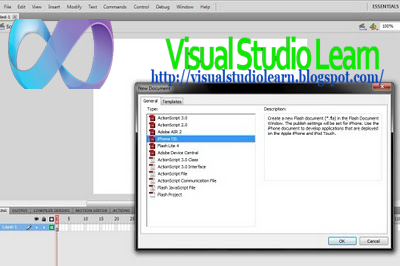










0 comments:
Post a Comment